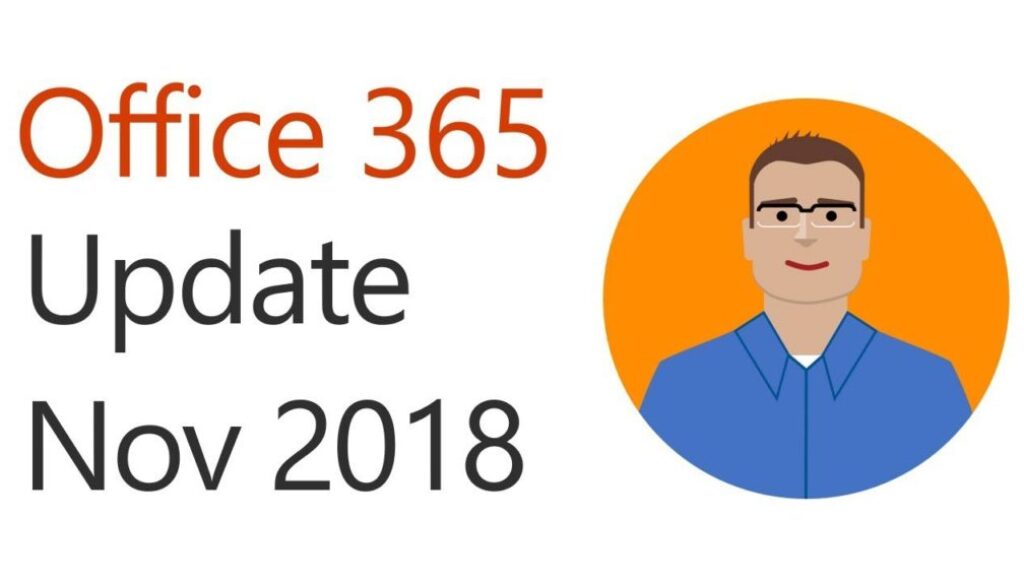Office 365 Update for November 2018
Office 365 Update for November 2018. Welcome to the Office 365 update for November of 2018. In the next few minutes I`ll be giving you a quick rundown of the latest Office 365 updates, with the goal of helping you get the most out of the service.
3D Animations: Bring your content to life with Embedded 3D Animations
Transcript
Most of us don’t create presentations and documents just for the fun of it. Rather we do so to communicate a message that we’d like our audience to remember, or even take action on. We recently announced that you will be able to insert 3D embedded animations in Word and PowerPoint to help easily illustrate more complex ideas in your presentations. Just place a 3D model into your slide, then choose one of the pre-built animations to apply and bring your slide design to the next level. Your audience will retain your message, at least a little bit longer, when you include a 3D animation in your work.
[amazon_link asins=’B009SPTUW2,B07F3TQ6DQ,B07H57J8TF,B00HV9IM58,B07H4XBM1R,B0153V61XU’ template=’ProductCarousel’ store=’mybuswebspa-20′ marketplace=’US’ link_id=’9e5d7a54-e9c7-11e8-b57f-e39192844153′]
Resource(s) Find out what’s new in Windows and Office in October New to Microsoft 365 in October: Tools to create impactful content and help transition to the cloud
Inking and Designer: Convert Ink to text and shapes and improve your slide appearance
Transcript
Designer in PowerPoint can transform the slides of even the most artistically challenged of us out there, yours truly included, into something much more professional. Now it can do even more if you have a touch or ink compatible device.
Once you easily convert your ink to text on a slide, PowerPoint Designer launches and makes design recommendations, complete with layouts, icons, and design themes. This way you can save time by transforming your handwritten ink into something that looks like it came from the graphic design department.
[amazon_link asins=’B07FDKZQTY,B076J184LM,B01606KJ6C,B072PSBZQB,B07CRKRC58,B0727VQLGM,B07HZPCWD8,B016C8779U’ template=’ProductCarousel’ store=’mybuswebspa-20′ marketplace=’US’ link_id=’5fb92ed6-e9c9-11e8-aabc-b3d39a73d929′]
And, the ability to convert ink isn’t just limited to lists. If you draw something a little more complicated like what we have here, PowerPoint will convert your work to words and shapes at the same time.
Resource(s) Find out what’s new in Windows and Office in October New to Microsoft 365 in October: Tools to create impactful content and help transition to the cloud
Digital Pen: Easily edit documents with a digital pen
Transcript
Microsoft Office is adding functionality for those of us that like to edit their documents with a digital pen. Windows users can already do things like cross out words and paragraphs, or highlight text with a digital pen, using Ink Editor in Word.
We’re adding more pen commands that make it even easier to edit a document from start to finish, without ever touching a keyboard. Now you can split and join words, add line breaks, and insert new words by drawing a caret and writing them on the screen.
Microsoft continues to invest in making the way we interreact with our devices more natural, and what could be more natural than using a pen?
Resource(s) Find out what’s new in Windows and Office in October New to Microsoft 365 in October: Tools to create impactful content and help transition to the cloud
Transform to Web: Convert Word documents into beautiful web pages
Transcript
Transform to Web turns your Word document into a beautiful, interactive, and easy-to-share Sway web page that looks great on any device. Simply author your document, on your own or in collaboration with others, in Word. To transform the document, click File, then Transform. You’ll have a variety of styles to select, from more professional to more casual. Select the one you want and hit Transform. A beautiful Sway web page will be created that you can then share with others.
Transform to Web not only copy-pastes Word content into Sway, it uses AI to infer your intent. It reconstructs these elements into native Sway headings and captions.
Transform to Web has other built-in smarts, such as a feature that detects long, text heavy, parts of the document and extracts the most important sentences as pull quotes, to attract and engage readers even more.
Transform to Web saves you time creating polished newsletters, product pages, pitch decks, and training. Be sure to check it out.
[WooZoneProducts asin=”B07J1XH67V,B077Y8GTHR”][/WooZoneProducts]
Resource(s) Modern content trends and how to enhance your Word documents into web pages Make Office Work More Intelligently for you New to Microsoft 365 in October: Tools to create impactful content and help transition to the cloud
Blur Background: Improve video call focus
Transcript
Microsoft Teams keeps improving with a bunch of recently released features for desktop, web and mobile devices.
In the modern workplace, many of us are expected to collaborate more and more with colleagues, across the country, or across the world. Research shows the video sharing capabilities in tools like Microsoft Teams brings us closer together, at least in a metaphorical sense. The problem is many of us rarely share video, for a variety of reasons. I have good news if the reason is you don’t want to expose the background of the location you are meeting from.
The new Background Blur feature in Teams eliminates potential distractions that might be lurking behind you on video calls and keeps the focus on you. Once you’re in a meeting, select the more options button (that’s the one that looks like an ellipsis). Then click Blur my background. You’ll appear nice and clear while everything behind you is subtly concealed. This feature is currently available in the desktop app for most newer PCs. To find out if it’s available on your device, select more options while in a meeting. If Blur my background appears in the menu, then you’re in business.
Resource(s) What’s new in Microsoft Teams 10 new ways for everyone to achieve more in the modern workplace
Desktop App Assure: Ensure app compatibility
Transcript
In the past, organizations were faced with the task of conducting extensive application compatibility testing before upgrading to new versions of Windows and Office. Microsoft has invested heavily in making this task much easier, but there are still rare occasions where a compatibility issue might arise. That’s where the Desktop App Assure FastTrack Center Benefit can help. This service is designed to address issues with Windows 10, Office 365 ProPlus and subsequent feature updates. If you identify a potential compatibility issue, those with an eligible subscription can simply file a ticket through FastTrack. One of our Specialists will follow up to work with you until the issue is resolved, at no additional cost.
In short, the Desktop App Assure service is here to:
* Assist customers in remediating custom developed line-of-business applications;
* Engage 3rd party independent software vendors to help remediate their Windows 10 applications, and;
* Address issues found in Microsoft first-party products, including Office macros & add-ins.
Learn more at fasttrack.microsoft.com.
Resource(s) Helping customers shift to a modern desktop Desktop App Assure Modern Desktop Deployment Center Windows Analytics in the Azure Portal New to Microsoft 365 in October: Tools to create impactful content and help transition to the cloud
SharePoint Migration Tool: Migrate your files to the cloud
Transcript
At Microsoft Ignite we announced several new capabilities coming soon to the SharePoint Migration Tool. These will help you to accelerate your journey to Office 365 by overcoming obstacles typically associated with migration projects. This tool provides a simple, no cost, and intuitive point and click interface that helps you migrate your existing SharePoint, OneDrive, and File Shares content to SharePoint Online, OneDrive for Business and Microsoft Teams.
Resource(s) New capabilities coming soon to the SharePoint Migration Tool Download the SharePoint Migration Tool Release Notes: New and improved features in the SharePoint Migration tool New to Microsoft 365 in October: Tools to create impactful content and help transition to the cloud
SharePoint Admin Center: Unleash your admin superpowers
Transcript
Just as our modern user experiences in SharePoint are designed to be simpler, more intuitive, and more powerful, we also believe administration should be just as simple, just as intuitive, and just as powerful.
To that end, we’re introducing a completely revamped SharePoint Admin center that draws heavily on our modern design principles. It’s designed to help IT achieve more, so their users can achieve more. I’d like to highlight a few of the most notable enhancements:
We’re making it much easier to manage Office 365 group-connected sites by allowing SharePoint administrators to manage ownership, change sharing settings, and delete and restore sites.
Admins can now more easily manage existing hub sites, and associate existing sites with a hub site, even in multi-geo scenarios.
Finally, Security and compliance enhancements in the admin center include access control policies for unmanaged or non-compliant devices, idle-session sign-out, and the ability to restrict or allow access from known IP address ranges.
Resource(s) Unleash your SharePoint admin superpowers with new admin center capabilities New to Microsoft 365 in October: Tools to create impactful content and help transition to the cloud
HITRUST CSF Certification. Help health organizations meet compliance requirements
Transcript
To help organizations comply with national, regional, and industry-specific requirements governing the collection and use of individuals’ data, Office 365 offers the most comprehensive set of certifications and attestations of any cloud service provider. That’s why I’m excited to share we’ve reached another significant security and compliance milestone.
Office 365 has earned HITRUST Certification from the Health Information Trust Alliance, the widely adopted security and risk management framework in the U.S. healthcare industry. This also includes the National Institute of Standards and Technology, or NIST, Cybersecurity Framework certification. The HITRUST Common Security Framework (CSF) helps health organizations address security, privacy and regulatory compliance through a comprehensive, flexible, framework of both prescriptive and scalable security controls.
Office 365 now enables health and life sciences organizations to be trusted data stewards and grow capabilities to transform patient care and experiences.
For those interested in learning more about how Microsoft addresses the security, privacy and compliance needs of our customers in other industries and geographies, visit the Service Trust portal at servicetrust.microsoft.com.
Resource(s) Office 365 Earns HITRUST CSF Certification Service Trust Portal Compliance certifications for Office 365 New to Microsoft 365 in October: Tools to create impactful content and help transition to the cloud
Closing Comments
Transcript
That’s it for this month. Remember, you can download the transcript and resources document that accompanies this video at https://aka.ms/o365update-blog.
I’m Jim Naroski, thanks for watching, and I’ll see you again soon!